Finding and Selecting Packages
To find packages, start with the npm search bar.
Example: Finding a Package
You want to use bar codes (QR codes) in your application. Rather than spend weeks figuring out how to do this, why not see if someone has posted a package that creates QR codes? Start by entering a value in the search bar:

As you type, possible choices appear:
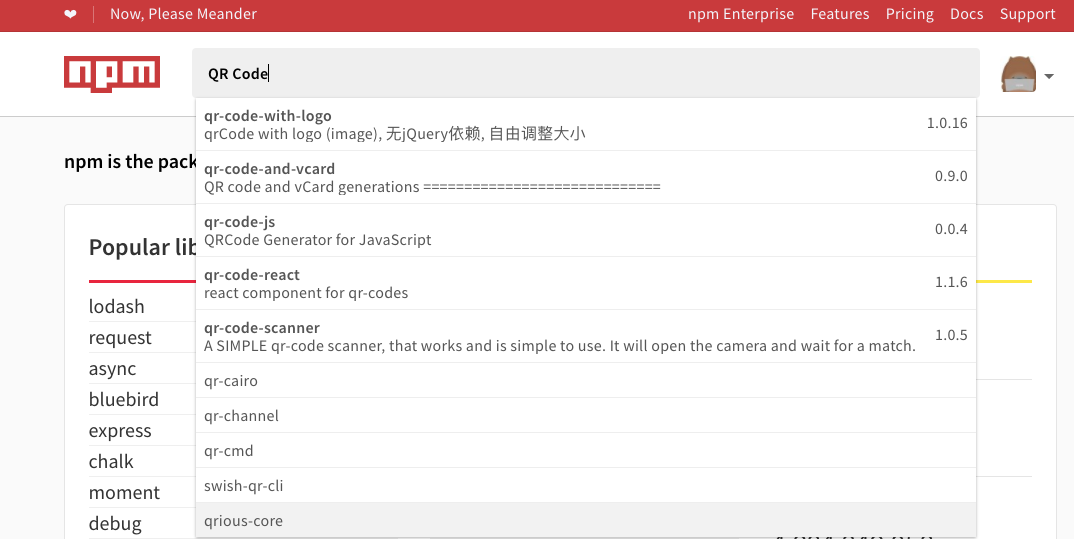
How to Choose Between Similar Packages
After entering a search term in the search bar, press Enter to see rankings that will help you choose between similar packages:
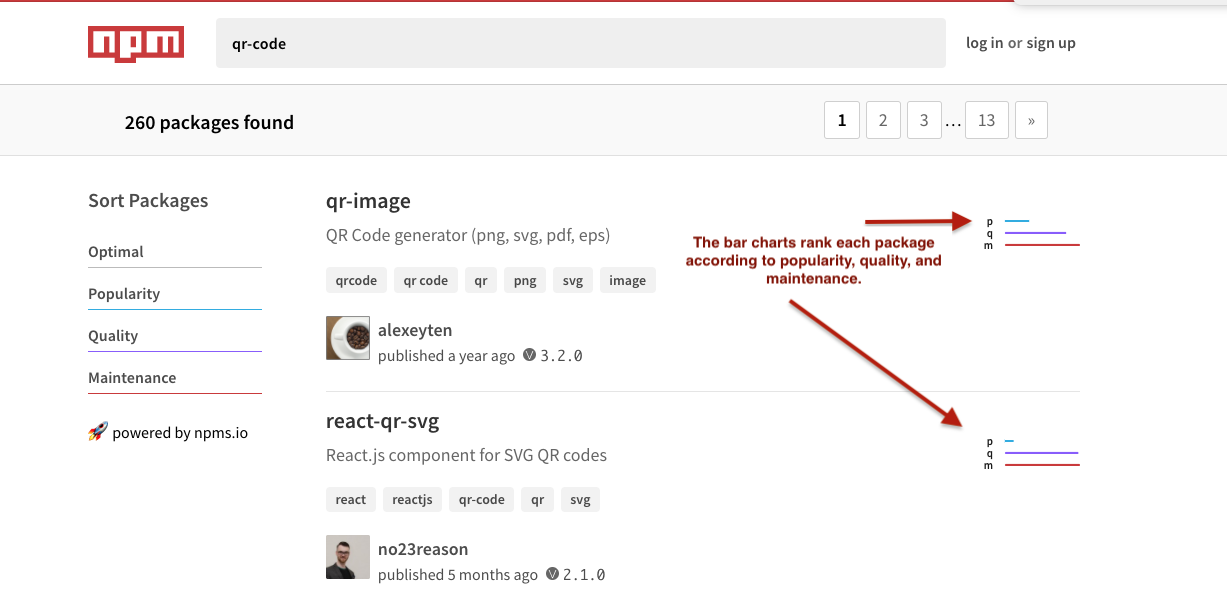
Often, there are dozens or even hundreds of packages with similar names and/or similar purposes. To help you decide the best ones to explore, each package has been ranked according to four criteria using the npms analyzer:
- Optimal
- Popularity
- Quality
- Maintenance
Popularity indicates how many times the package has been downloaded. This is a good indicator of packages that others have found to be especially useful, but not foolproof.
Quality includes considerations such as the presence of a readme file, stability, tests, up-to-date dependencies, custom website, and code complexity.
Maintenance ranks packages according to the attention given by developers. Packages that are maintained more frequently are more likely to work well with the current or upcoming versions of npm, for example.
Optimal combines the three other criteria in a meaningful way.
To list packages according to a specific criteria, click its label under Sort Packages. For example, to search by Popularity, click Popularity.
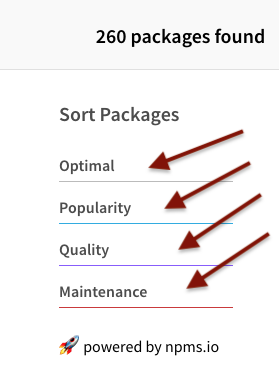
The Package Page
When you choose a package, more information appears. This information is written by the package author(s) so details vary. This is where you can discover how to use this package. Developers often provide contact information as well.
Here are some examples of the type of information you will find on the package page.
Parts of the Package Page:
These are the tabs available on the package page.

Viewing Readme
The readme file is created by the package developer. If done well, it explains the purpose of the package, and how to use it.
Viewing Dependencies
Many packages are made up of other packages. These packages are called dependencies.
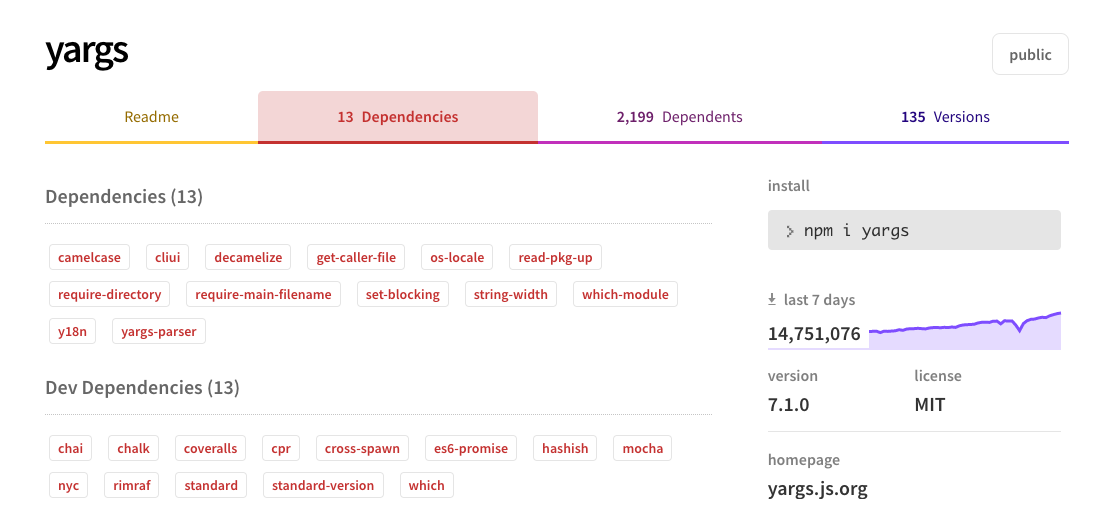
Viewing Dependents
Packages that incorporate the package shown in some way are called dependents.
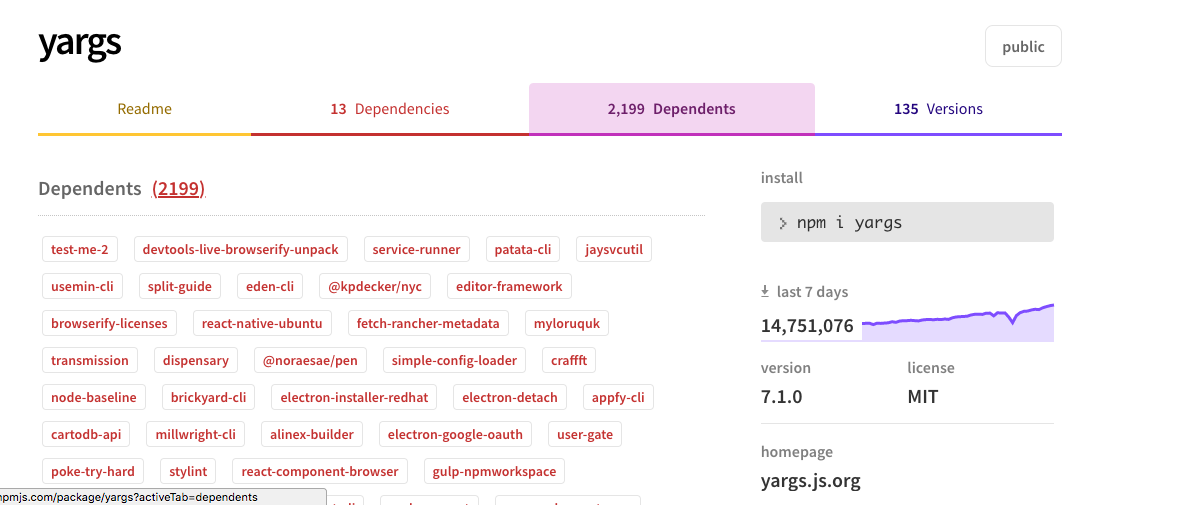
Viewing Versions
When a package is updated, a list of previous versions appear.
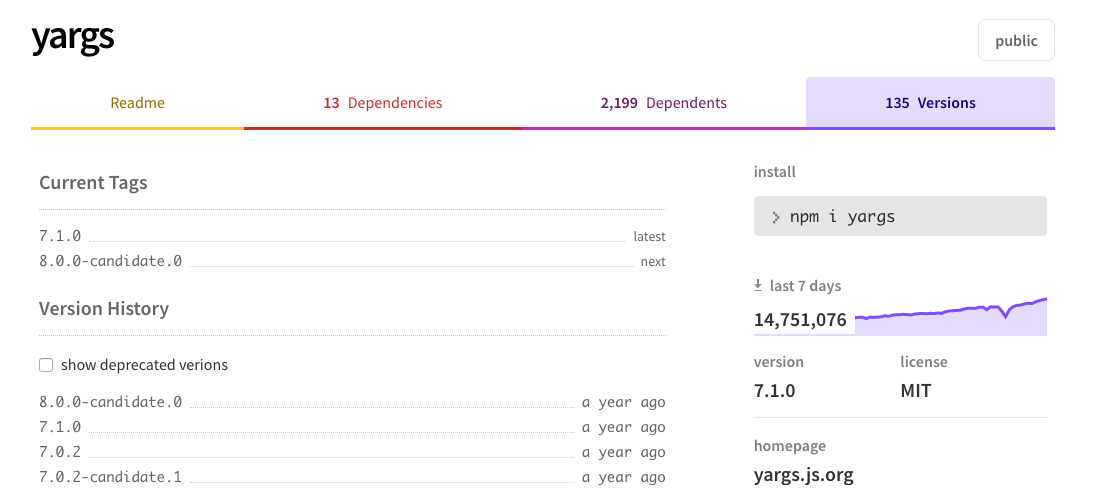
Download a package
The next chapter explains how to install npm. After you install npm, you will use a terminal console to download packages. This is explained in later chapters.
Learn More
For more information about how npms and the npms analyzer work, click here.
Last modified March 21, 2018 Found a typo? Send a pull request!
